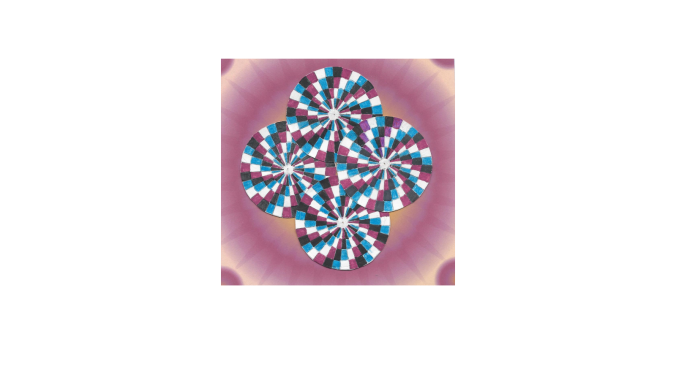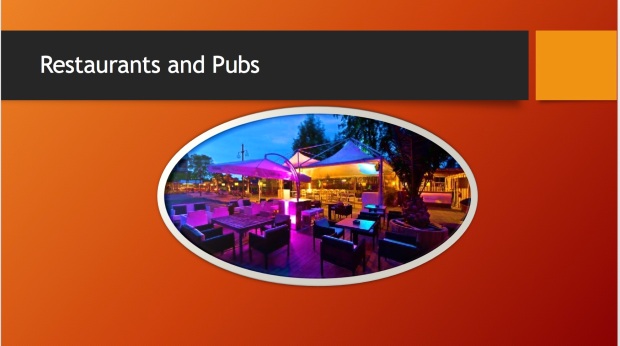Second Life is a free online global environment where users interact with each other in a variety of different ways to help continued brain growth. It’s a social experience that the director, Lynne, and her assistant, Madeline, have geared towards helping the elderly exercise their minds to learn technology. During this orientation at the Elm Hall lobby, the students and I were able to see the online world in action with the avatars and were given an overview of how to install the software. We explored different landmarks by such as the Orientation Area, Inspiration Island, and the Grove of Wisdom by moving the avatar and adjusting the camera. It is fascinating to have learned that some users stream piano music through Second Life and that there is a teacher from South Africa who teaches world music.